探索 el-table 中 tooltip 功能实现
el-table 中有个当内容超出一行时,会显示尾部省略号并且鼠标放上去会有 tooltip 提示效果的功能,现在我们就来探索一番,看下 el-table 是如何实现该功能的,最后我们再自己尝试仿照实现一个以加深理解。
环境
- Vue 2.7.8
- element-ui 2.15.9
代码分析
寻找入口点
打开 node_modules/element-ui/package/table/index.js
import ElTable from './src/table';
/* istanbul ignore next */
ElTable.install = function(Vue) {
Vue.component(ElTable.name, ElTable);
};
export default ElTable;
可以清晰看到入口文件指向了 node_modules/element-ui/package/table/src/table.vue,那么此文件则是我们首先要分析的入口文件。
table.vue
打开 table.vue 文件,可以看到定义了大量的 props 和 methods 用于交互操作,但是这些都不是我们的重点,我们的重点是寻找 tooltip 相关的代码。最终定位到如下代码:
<template>
...
<div
class="el-table__body-wrapper"
ref="bodyWrapper"
:class="[layout.scrollX ? `is-scrolling-${scrollPosition}` : 'is-scrolling-none']"
:style="[bodyHeight]">
<table-body
:context="context"
:store="store"
:stripe="stripe"
:row-class-name="rowClassName"
:row-style="rowStyle"
:highlight="highlightCurrentRow"
:style="{
width: bodyWidth
}">
</table-body>
...
</div>
...
</template>
table-body.js
虽然 table-body.js 组件中采用了 render 渲染函数 的方式来编写组件,但是这并不影响我们的探索,我们不必深究渲染函数的语法和实现原理,目前能看懂代码即可。
首先看下 render 函数的实现:
render(h) {
const data = this.data || [];
return (
<table
class="el-table__body"
cellspacing="0"
cellpadding="0"
border="0">
<colgroup>
{
this.columns.map(column => <col name={column.id} key={column.id} />)
}
</colgroup>
<tbody>
{
data.reduce((acc, row) => {
return acc.concat(this.wrappedRowRender(row, acc.length));
}, [])
}
<el-tooltip effect={this.table.tooltipEffect} placement="top" ref="tooltip" content={this.tooltipContent}></el-tooltip>
</tbody>
</table>
);
},
el-table 内部维护了一个 store 存储对象,便于将数据在表格的父子(祖孙)组件之间共享。render 函数主要就是从 store 中取出 data 数据进行遍历渲染,并且定义了一个 el-tooltip 节点,通过 ref 属性能够获取到对应的 tooltip 组件实例对象,后续的提示都是操作的这个全局组件实例。
通过 render 函数可以清晰看到数据是通过 wrappedRowRender 方法进行渲染的,该方法的实现如下:
wrappedRowRender(row, $index) {
const store = this.store;
const { isRowExpanded, assertRowKey } = store;
const { treeData, lazyTreeNodeMap, childrenColumnName, rowKey } = store.states;
if (this.hasExpandColumn && isRowExpanded(row)) {
const renderExpanded = this.table.renderExpanded;
const tr = this.rowRender(row, $index);
if (!renderExpanded) {
console.error('[Element Error]renderExpanded is required.');
return tr;
}
// 使用二维数组,避免修改 $index
return [[
tr,
<tr key={'expanded-row__' + tr.key}>
<td colspan={ this.columnsCount } class="el-table__cell el-table__expanded-cell">
{ renderExpanded(this.$createElement, { row, $index, store: this.store }) }
</td>
</tr>]];
} else if (Object.keys(treeData).length) {
assertRowKey();
// TreeTable 时,rowKey 必须由用户设定,不使用 getKeyOfRow 计算
// 在调用 rowRender 函数时,仍然会计算 rowKey,不太好的操作
const key = getRowIdentity(row, rowKey);
let cur = treeData[key];
let treeRowData = null;
if (cur) {
treeRowData = {
expanded: cur.expanded,
level: cur.level,
display: true
};
if (typeof cur.lazy === 'boolean') {
if (typeof cur.loaded === 'boolean' && cur.loaded) {
treeRowData.noLazyChildren = !(cur.children && cur.children.length);
}
treeRowData.loading = cur.loading;
}
}
const tmp = [this.rowRender(row, $index, treeRowData)];
// 渲染嵌套数据
if (cur) {
// currentRow 记录的是 index,所以还需主动增加 TreeTable 的 index
let i = 0;
const traverse = (children, parent) => {
if (!(children && children.length && parent)) return;
children.forEach(node => {
// 父节点的 display 状态影响子节点的显示状态
const innerTreeRowData = {
display: parent.display && parent.expanded,
level: parent.level + 1
};
const childKey = getRowIdentity(node, rowKey);
if (childKey === undefined || childKey === null) {
throw new Error('for nested data item, row-key is required.');
}
cur = { ...treeData[childKey] };
// 对于当前节点,分成有无子节点两种情况。
// 如果包含子节点的,设置 expanded 属性。
// 对于它子节点的 display 属性由它本身的 expanded 与 display 共同决定。
if (cur) {
innerTreeRowData.expanded = cur.expanded;
// 懒加载的某些节点,level 未知
cur.level = cur.level || innerTreeRowData.level;
cur.display = !!(cur.expanded && innerTreeRowData.display);
if (typeof cur.lazy === 'boolean') {
if (typeof cur.loaded === 'boolean' && cur.loaded) {
innerTreeRowData.noLazyChildren = !(cur.children && cur.children.length);
}
innerTreeRowData.loading = cur.loading;
}
}
i++;
tmp.push(this.rowRender(node, $index + i, innerTreeRowData));
if (cur) {
const nodes = lazyTreeNodeMap[childKey] || node[childrenColumnName];
traverse(nodes, cur);
}
});
};
// 对于 root 节点,display 一定为 true
cur.display = true;
const nodes = lazyTreeNodeMap[key] || row[childrenColumnName];
traverse(nodes, cur);
}
return tmp;
} else {
return this.rowRender(row, $index);
}
}
该方法篇幅有一丢丢长,但是没关系,抓住重点即可,通过该方法我们知道最终调用了 rowRender 方法来进行渲染,下面有请 rowRender 登场:
rowRender(row, $index, treeRowData) {
const { treeIndent, columns, firstDefaultColumnIndex } = this;
const rowClasses = this.getRowClass(row, $index);
let display = true;
if (treeRowData) {
rowClasses.push('el-table__row--level-' + treeRowData.level);
display = treeRowData.display;
}
// 指令 v-show 会覆盖 row-style 中 display
// 使用 :style 代替 v-show https://github.com/ElemeFE/element/issues/16995
let displayStyle = display ? null : {
display: 'none'
};
return (
<TableRow
style={[displayStyle, this.getRowStyle(row, $index)]}
class={rowClasses}
key={this.getKeyOfRow(row, $index)}
nativeOn-dblclick={($event) => this.handleDoubleClick($event, row)}
nativeOn-click={($event) => this.handleClick($event, row)}
nativeOn-contextmenu={($event) => this.handleContextMenu($event, row)}
nativeOn-mouseenter={_ => this.handleMouseEnter($index)}
nativeOn-mouseleave={this.handleMouseLeave}
columns={columns}
row={row}
index={$index}
store={this.store}
context={this.context || this.table.$vnode.context}
firstDefaultColumnIndex={firstDefaultColumnIndex}
treeRowData={treeRowData}
treeIndent={treeIndent}
columnsHidden={this.columnsHidden}
getSpan={this.getSpan}
getColspanRealWidth={this.getColspanRealWidth}
getCellStyle={this.getCellStyle}
getCellClass={this.getCellClass}
handleCellMouseEnter={this.handleCellMouseEnter}
handleCellMouseLeave={this.handleCellMouseLeave}
isSelected={this.store.isSelected(row)}
isExpanded={this.store.states.expandRows.indexOf(row) > -1}
fixed={this.fixed}
>
</TableRow>
);
},
哦吼,这里还封装了一层 TableRow 组件,但是这里已经可以看到鼠标的相关处理方法了 handleCellMouseEnter、handleCellMouseLeave。
table-row.js 中只有上百行代码而已,并不算复杂,其主要职责就是返回一个 tr 标签并遍历出该行所对应的所有 td 标签,并且在每个 td 元素上绑定了 mouseenter 和 mouseleave 事件,当对应事件触发时,就会回调 handleCellMouseEnter 和 handleCellMouseLeave。
当鼠标滑入 td 时会回调 handleCellMouseEnter 方法,在方法内部会判断内容是否超出显示范围,如果超出则会显示相应的 tooltip 提示,当鼠标滑出 td 时会回调 handleCellMouseLeave 方法,隐藏 tooltip 提示。
handleCellMouseEnter(event, row) {
const table = this.table;
const cell = getCell(event);
if (cell) {
const column = getColumnByCell(table, cell);
const hoverState = table.hoverState = { cell, column, row };
table.$emit('cell-mouse-enter', hoverState.row, hoverState.column, hoverState.cell, event);
}
// 判断是否text-overflow, 如果是就显示tooltip
const cellChild = event.target.querySelector('.cell');
if (!(hasClass(cellChild, 'el-tooltip') && cellChild.childNodes.length)) {
return;
}
// use range width instead of scrollWidth to determine whether the text is overflowing
// to address a potential FireFox bug: https://bugzilla.mozilla.org/show_bug.cgi?id=1074543#c3
const range = document.createRange();
range.setStart(cellChild, 0);
range.setEnd(cellChild, cellChild.childNodes.length);
const rangeWidth = range.getBoundingClientRect().width;
const padding = (parseInt(getStyle(cellChild, 'paddingLeft'), 10) || 0) +
(parseInt(getStyle(cellChild, 'paddingRight'), 10) || 0);
if ((rangeWidth + padding > cellChild.offsetWidth || cellChild.scrollWidth > cellChild.offsetWidth) && this.$refs.tooltip) {
const tooltip = this.$refs.tooltip;
// TODO 会引起整个 Table 的重新渲染,需要优化
this.tooltipContent = cell.innerText || cell.textContent;
tooltip.referenceElm = cell;
tooltip.$refs.popper && (tooltip.$refs.popper.style.display = 'none');
tooltip.doDestroy();
tooltip.setExpectedState(true);
this.activateTooltip(tooltip);
}
},
handleCellMouseLeave(event) {
const tooltip = this.$refs.tooltip;
if (tooltip) {
tooltip.setExpectedState(false);
tooltip.handleClosePopper();
}
const cell = getCell(event);
if (!cell) return;
const oldHoverState = this.table.hoverState || {};
this.table.$emit('cell-mouse-leave', oldHoverState.row, oldHoverState.column, oldHoverState.cell, event);
},
至此,整个 tooltip 提示功能已经清晰明了,关键就在于 handleCellMouseEnter 方法上的处理,需要实时判断内容是否超出显示区域并及时更新 tooltip 状态。
show-overflow-tooltip 属性
当我们给 el-table-column 组件指定 show-overflow-tooltip 属性为 true 时,内部会添加一个 el-tooltip 类名,而 handleCellMouseEnter 方法会判断子节点是否存在 el-tooltip 这个类,如果不存在则无需处理,如果存在则继续判断内容是否超出显示范围,从而进一步决定是否需要显示 tooltip 提示。
相关源码可以查看 table-column.js。
自定义实现 tooltip
通过上面对 el-table 的源码分析,我们已经知道了 tooltip 是如何处理的,那么我们现在就开始自己撸一个 tooltip 提示功能,不做过多封装,只在一个组件内实现,仅是为了检验我们上面的分析结论。
<template>
<div id="app">
<div class="el-table">
<table class="el-table__body">
<tbody>
<tr class="el-table__row" v-for="row in tableData" :key="row.date">
<td
class="el-table__cell el-table_column"
@mouseenter="onHandleCellMouseEnter($event, row)"
@mouseleave="onHandleCellMouseLeave"
>
<div class="cell el-tooltip">{{ row.date }}</div>
</td>
<td
class="el-table__cell el-table_column"
@mouseenter="onHandleCellMouseEnter($event, row)"
@mouseleave="onHandleCellMouseLeave"
>
<div class="cell el-tooltip">{{ row.name }}</div>
</td>
<td
class="el-table__cell el-table_column"
@mouseenter="onHandleCellMouseEnter($event, row)"
@mouseleave="onHandleCellMouseLeave"
>
<div class="cell el-tooltip">{{ row.address }}</div>
</td>
</tr>
</tbody>
</table>
</div>
<el-tooltip ref="tooltipRef" effect="dark" placement="top" :content="tooltipContent"></el-tooltip>
</div>
</template>
<script lang="ts">
import { defineComponent } from 'vue'
import { debounce } from 'throttle-debounce'
import { Tooltip } from 'element-ui'
export default defineComponent({
data() {
const tableData = new Array(20).fill(0).map((_, index) => {
const date = new Date()
date.setDate(date.getDate() + index)
const dateString = `${date.getFullYear()}-${date.getMonth() + 1}-${date.getDate()}`
const name = `王小虎${index}`
const address = `${index}上海市普陀区金沙江路${Math.ceil(Math.random() * 100000)}号`
return { date: dateString, name, address }
})
return {
tableData,
tooltipContent: ''
}
},
methods: {
activateTooltip: debounce(50, false, (tooltip: InstanceType<typeof Tooltip>) => (tooltip as any).handleShowPopper()),
onHandleCellMouseEnter(event: MouseEvent, row: object) {
const cell = event.target as HTMLElement
const cellChild = cell.querySelector('.cell') as HTMLElement
if (!cellChild) return
const range = document.createRange()
range.setStart(cellChild, 0)
range.setEnd(cellChild, cellChild.childNodes.length)
const rangeWidth = range.getBoundingClientRect().width
const padding = 0 // 这里忽略 padding 的计算
if ((rangeWidth + padding > cellChild.offsetWidth || cellChild.scrollWidth > cellChild.offsetWidth) && this.$refs.tooltipRef) {
const tooltip = this.$refs.tooltipRef as any
this.tooltipContent = cell.innerText || cell.textContent || ''
tooltip.referenceElm = cell
tooltip.$refs.popper && (tooltip.$refs.popper.style.display = 'none')
tooltip.doDestroy()
tooltip.setExpectedState(true)
this.activateTooltip(tooltip)
}
},
onHandleCellMouseLeave(event: MouseEvent) {
const tooltip = this.$refs.tooltipRef as any
if (tooltip) {
tooltip.setExpectedState(false)
tooltip.handleClosePopper()
}
}
}
})
</script>
<style lang="scss">
.el-tooltip.cell {
width: 150px;
}
</style>
最终实现效果如下所示:
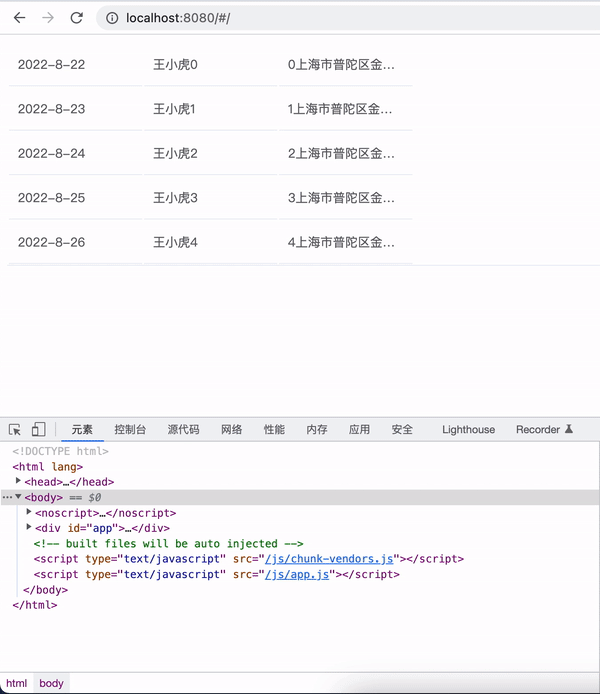
结论
- 整个
el-table内部只有一个el-tooltip组件实例对象,节省 DOM 节点的开销 - 每个
td标签都绑定mouseenter和mouseleave,当触发 mouseenter 事件时会回调 handleCellMouseEnter 方法,该方法会判断 td 元素的子元素是否包含el-tooltip这个类,以及内容是否超出显示区域,进而决定是否需要显示 tooltip 提示 - 当触发 mouseleave 事件时会回调 handleCellMouseLeave 隐藏 tooltip 提示
- 当
el-table-column设置show-overflow-tooltip为true时,会给元素绑定一个el-tooltip类,用于 handleCellMouseEnter 的判断
这不是对
el-table的整体实现的探索,只是针对 tooltip 提示这个小功能点的探索分析,毕竟这个只是el-table组件中整体功能的冰山一角,实际上el-table组件还是蛮庞大,功能较复杂的。