UISearchController使用示例(push到下一个页面)
GIF效果图
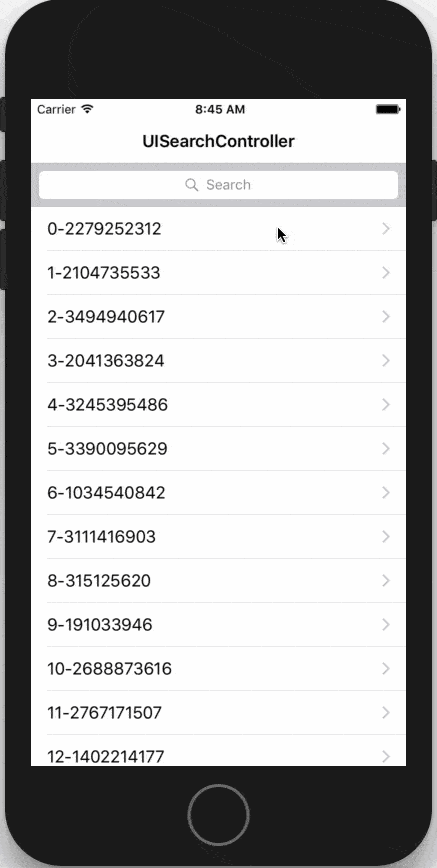
源码
- FirstViewController,展示数据
@interface FirstViewController : UITableViewController<UISearchResultsUpdating>
{
UISearchController *searchController;
NSArray<NSString *> *titles;
}
@end
@implementation FirstViewController
- (void)viewDidLoad {
[super viewDidLoad];
self.title = @"UISearchController";
SearchResultViewController *resultVC = [[SearchResultViewController alloc] initWithStyle:UITableViewStylePlain];
searchController = [[UISearchController alloc] initWithSearchResultsController:resultVC];
searchController.searchResultsUpdater = self;
searchController.searchBar.keyboardType = UIKeyboardTypeNumberPad;
self.tableView.tableHeaderView = searchController.searchBar;
self.definesPresentationContext = YES; // 这是push成功的关键
NSMutableArray<NSString *> *temp = [NSMutableArray array];
for (int i=0; i<40; i++) {
NSString *title = [NSString stringWithFormat:@"%d-%u", i,arc4random()];
[temp addObject:title];
}
titles = [NSArray arrayWithArray:temp];
}
- (NSInteger)tableView:(UITableView *)tableView numberOfRowsInSection:(NSInteger)section {
return titles.count;
}
- (UITableViewCell *)tableView:(UITableView *)tableView cellForRowAtIndexPath:(NSIndexPath *)indexPath {
static NSString * const identifier = @"Cell";
UITableViewCell *cell = [tableView dequeueReusableCellWithIdentifier:identifier];
if (cell == nil) {
cell = [[UITableViewCell alloc] initWithStyle:UITableViewCellStyleDefault reuseIdentifier:identifier];
cell.accessoryType = UITableViewCellAccessoryDisclosureIndicator;
}
cell.textLabel.text = titles[indexPath.row];
return cell;
}
- (void)updateSearchResultsForSearchController:(UISearchController *)searchController {
NSString *keyword = searchController.searchBar.text;
NSPredicate *predicate = [NSPredicate predicateWithFormat:@"SELF CONTAINS[c] %@", keyword];
NSArray<NSString *> *results = [titles filteredArrayUsingPredicate:predicate];
SearchResultViewController *resultVC = (SearchResultViewController*)searchController.searchResultsController;
resultVC.resultTitles = results;
[resultVC.tableView reloadData];
}
@end
- SearchResultViewController 源码,用于展示搜索结果内容
@interface SearchResultViewController : UITableViewController
@property (nonatomic, strong) NSArray<NSString*> *resultTitles;
@end
@implementation SearchResultViewController
- (NSInteger)tableView:(UITableView *)tableView numberOfRowsInSection:(NSInteger)section {
return self.resultTitles.count;
}
- (UITableViewCell *)tableView:(UITableView *)tableView cellForRowAtIndexPath:(NSIndexPath *)indexPath {
static NSString * const identifier = @"Cell";
UITableViewCell *cell = [tableView dequeueReusableCellWithIdentifier:identifier];
if (cell == nil) {
cell = [[UITableViewCell alloc] initWithStyle:UITableViewCellStyleDefault reuseIdentifier:identifier];
cell.accessoryType = UITableViewCellAccessoryDisclosureIndicator;
}
cell.textLabel.text = self.resultTitles[indexPath.row];
return cell;
}
- (void)tableView:(UITableView *)tableView didSelectRowAtIndexPath:(NSIndexPath *)indexPath {
[tableView deselectRowAtIndexPath:indexPath animated:YES];
// 点击搜索结果内容push到下一个页面
UIViewController *vc = [[UIViewController alloc] init];
vc.view.backgroundColor = [UIColor brownColor];
[self.presentingViewController.navigationController pushViewController:vc animated:YES];
}
@end
- AppDelegate
- (BOOL)application:(UIApplication *)application didFinishLaunchingWithOptions:(NSDictionary *)launchOptions {
FirstViewController *firstVC = [[FirstViewController alloc] initWithStyle:UITableViewStylePlain];
UINavigationController *nav = [[UINavigationController alloc] initWithRootViewController:firstVC];
self.window = [[UIWindow alloc]initWithFrame:[UIScreen mainScreen].bounds];
self.window.rootViewController = nav;
[self.window makeKeyAndVisible];
return YES;
}
说明
1、definesPresentationContext 属性必须设置为YES,否则跳转不成功或者跳转后新页面处于搜索结果页面之下
self.definesPresentationContext = YES;
2、正确的 push 姿势,使用 self.presentingViewController.navigationController 进行跳转
[self.presentingViewController.navigationController pushViewController:vc animated:YES];
2018-10-25 更新
场景:C (UISearchController) 作为控制器 A (UIViewController) 的成员属性,B (UIViewController) 作为 C 的 searchResultsController。
如果 hidesNavigationBarDuringPresentation 属性设置为 NO 并且 UISearchController 处于激活状态(isActive 属性为 YES),如果此时通过导航栏返回上一个页面(不管是点击导航栏返回按钮或是通过滑动手势返回上一页)将会导致 searchResultsController 不会被释放,也就是内存泄漏了。对应于上面的场景就是 A、B、C 都不会被释放。
那么如何解决这个问题呢,可以重写 A 的 viewDidDisappear: 方法,在 A 消失的时候进行处理,如果此时 UISearchController 处于激活状态,只需要关闭激活状态即可。
- (void)viewDidDisappear:(BOOL)animated {
[super viewDidDisappear:animated];
if (self.searchController.isActive && ![self.navigationController.viewControllers containsObject:self]) {
[self.searchController setActive:NO];
}
}