修复 iOS 网页在拍照预览时图片被旋转的问题
前几天用 uni-app 写了个上传图片的小案例(编译到 H5 端),当在 iPhone 上拍照上传时,发现在页面上预览的图片是发生了旋转的。
图片的 Exif 信息
Exif 全称 Exchangeable image file format,中文叫可交换图像文件格式,Exif 中存储了图片的方向信息。
| EXIF Orientation Value | Row #0 is: | Column #0 is: |
| :-: | :- | :- |
| 1 | Top | Left side |
| 2 | Top | Right side |
| 3 | Bottom | Right side |
| 4 | Bottom | Left side |
| 5 | Left side | Top |
| 6 | Right side | Top |
| 7 | Right side | Bottom |
| 8 | Left side | Bottom |
看不懂没关系,网上找了张示例图(如有侵权,请联系删之),请对号入座:
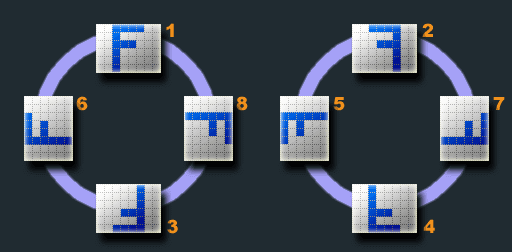
获取图片的 Orientation 信息
网上都在推荐 Exif.js 这个库,有兴趣的可以自行研究,我没用过,就不多说了。
/**
* 根据File对象获取图片的方向信息
* @param {File} file
* @param {Function} callback
*/
getOrientation: function(file, callback) {
var reader = new FileReader();
reader.onload = function(e) {
var view = new DataView(e.target.result);
if (view.getUint16(0, false) != 0xFFD8)
{
return callback(-2);
}
var length = view.byteLength, offset = 2;
while (offset < length)
{
if (view.getUint16(offset+2, false) <= 8) return callback(-1);
var marker = view.getUint16(offset, false);
offset += 2;
if (marker == 0xFFE1)
{
if (view.getUint32(offset += 2, false) != 0x45786966)
{
return callback(-1);
}
var little = view.getUint16(offset += 6, false) == 0x4949;
offset += view.getUint32(offset + 4, little);
var tags = view.getUint16(offset, little);
offset += 2;
for (var i = 0; i < tags; i++)
{
if (view.getUint16(offset + (i * 12), little) == 0x0112)
{
return callback(view.getUint16(offset + (i * 12) + 8, little));
}
}
}
else if ((marker & 0xFF00) != 0xFF00)
{
break;
}
else
{
offset += view.getUint16(offset, false);
}
}
return callback(-1);
};
reader.readAsArrayBuffer(file);
}
如果是采用 <input type="file" capture="camera" accept="image/png, image/jpeg"> 来拍照,返回的就是一个 FileList 对象,里面储存的每一个 File 对象代表用户选择的一个图片,可以直接调用上面 getOrientation 方法获取图片的方向信息
但是 uni-app 的 uni.chooseImage 接口在 H5 端返回的是一个 blob:http://xxxxxx/xxxxx 格式的路径信息,并不是一个 File 对象,所以我们需要做一些额外处理:
1、将路径转成 Blob 对象
JavaScript const xhr = new XMLHttpRequest(); xhr.open("GET", url, true); xhr.responseType = "blob"; xhr.onload = function() { const blobObject = this.response; // ... }; xhr.send();
2、将 Blob 转成 File
JavaScript const file = new File([blobObject], 'photo.png', {type: blobObject.type});
3、调用 getOrientation,然后做相应的旋转处理
修复预览旋转
由于我的项目是基于 uni-app 进行构建的,所以这里主要是针对 uni-app 下编译的 H5 页面进行说明。
完整示例代码:
<template>
<view class="container">
<view class="content">
<view class="photo" @click="onTokePhotoTapped">
<image src="/static/placeholder.png"></image>
<image :src="faceImage" mode="aspectFill" :style="fixOrientationStyle"></image>
</view>
<view class="field-item">
<view class="field-item-title">工号</view>
<input class="field-item-input" placeholder="请输入工号" maxlength="30" v-model="jobNumber" />
</view>
<view class="submit-button" @click="onSubmitTapped">提交</view>
</view>
</view>
</template>
<script>
export default {
data() {
return {
jobNumber: '',
faceImage: '',
fixOrientationStyle: '', // 修正图片方向
}
},
components: { PlaceholderImage },
onLoad() {
},
methods: {
onTokePhotoTapped: function() {
uni.chooseImage({
count: 1,
success: (res) => {
// this.faceImage = res.tempFilePaths[0];
/**
1、URL => Blob => File
2、获取方向
*/
const url = res.tempFilePaths[0];
const self = this;
let xhr = new XMLHttpRequest();
xhr.open("GET", url, true);
xhr.responseType = "blob";
xhr.onload = function() {
self.faceImage = url;
self.fixOrientationStyle = '';
if (this.status == 200) {
const blob = this.response;
const file = new File([blob], 'photo.png', {type: blob.type});
self.getOrientation(file, (orientation) => {
switch(orientation){
case 6://需要顺时针(向左)90度旋转
self.fixOrientationStyle = 'transform: rotate(90deg);';
break;
case 8://需要逆时针(向右)90度旋转
self.fixOrientationStyle = 'transform: rotate(-90deg);';
break;
case 3://需要180度旋转
self.fixOrientationStyle = 'transform: rotate(180deg);';
break;
}
});
}
};
xhr.send();
}
});
},
onSubmitTapped: function() {
const number = this.jobNumber.replace(/(^\s*)|(\s*$)/g, '');
if (!number.length) {
uni.showToast({ icon: 'none', title: '请输入工号' });
return;
}
if (!this.faceImage.length) {
uni.showToast({ icon: 'none', title: '请选择图片' });
return;
}
uni.showLoading({ mask: true, title: '正在保存...' });
// TODO: 这里就是图片上传的代码, 直接调用相应接口即可
// 这里上传的图片还是旋转的,需要后台将图片方向修正过来
},
/**
* 获取图片旋转方向
* @param {Object} file File对象
* @param {Object} callback 回调
*/
getOrientation: function(file, callback) {
var reader = new FileReader();
reader.onload = function(e) {
var view = new DataView(e.target.result);
if (view.getUint16(0, false) != 0xFFD8)
{
return callback(-2);
}
var length = view.byteLength, offset = 2;
while (offset < length)
{
if (view.getUint16(offset+2, false) <= 8) return callback(-1);
var marker = view.getUint16(offset, false);
offset += 2;
if (marker == 0xFFE1)
{
if (view.getUint32(offset += 2, false) != 0x45786966)
{
return callback(-1);
}
var little = view.getUint16(offset += 6, false) == 0x4949;
offset += view.getUint32(offset + 4, little);
var tags = view.getUint16(offset, little);
offset += 2;
for (var i = 0; i < tags; i++)
{
if (view.getUint16(offset + (i * 12), little) == 0x0112)
{
return callback(view.getUint16(offset + (i * 12) + 8, little));
}
}
}
else if ((marker & 0xFF00) != 0xFF00)
{
break;
}
else
{
offset += view.getUint16(offset, false);
}
}
return callback(-1);
};
reader.readAsArrayBuffer(file);
}
}
}
</script>
<style>
page {
background-color: #EFEFF4;
font-size: 30rpx;
}
.container {
width: 100%;
min-height: 100%;
display: flex;
align-items: center;
justify-content: center;
}
.content {
width: 600rpx;
margin-top: 40rpx;
display: flex;
flex-direction: column;
align-items: center;
justify-content: center;
}
.photo {
width: 400rpx;
height: 400rpx;
border-radius: 20rpx;
background-color: white;
overflow: hidden;
position: relative;
}
.photo image {
width: 100%;
height: 100%;
}
.photo image:last-child {
position: absolute;
top: 0;
left: 0;
}
.field-item {
width: calc(100% - 40rpx);
height: 88rpx;
padding: 0 20rpx;
margin: 30rpx 0 50rpx;
border-radius: 10rpx;
overflow: hidden;
background-color: white;
display: flex;
align-items: center;
}
.field-item-title {
width: 100rpx;
}
.field-item-input {
width: calc(100% - 100rpx);
height: 100%;
}
.submit-button {
width: 100%;
height: 80rpx;
border-radius: 20rpx;
background-color: #007AFF;
color: white;
display: flex;
align-items: center;
justify-content: center;
}
</style>